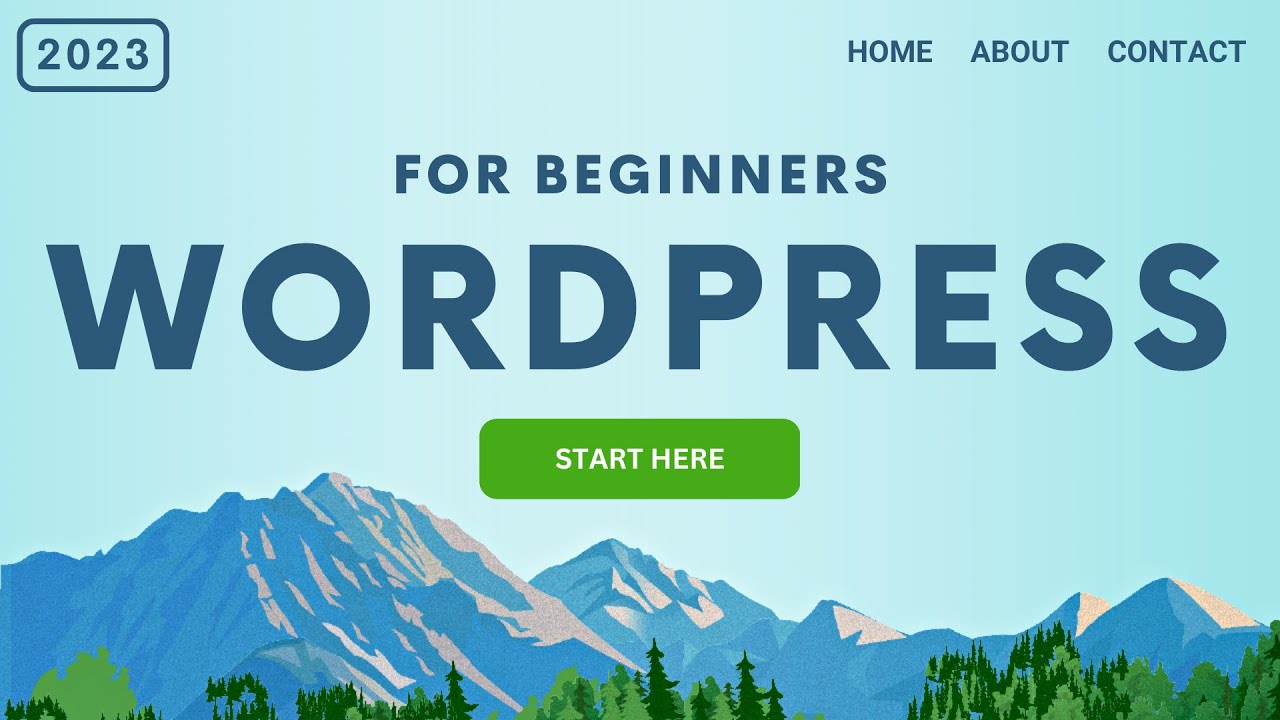Easily create your website in 1 hour. Step by step with no step skipped.
We will use WordPress, the most popular platform in the entire world to create your website.
Learn how to get your website name, install WordPress, choose your design and customize it in any way you want. Learn other tips and tricks like how to make a logo and how to mix and match templates to make amazing designs and save you time. You have complete control over your website.
Your website is the most professional and cost effective way to advertise and spread your message.
It is all step by step so you have a complete understanding of the process from start to finish.
(download the checklist to keep track of your progress).
Every question is answered in the comments below.
Timestamps:
Setup
00:00:00 Why WordPress?
00:00:13 Overview
00:03:57 Website Name & Hosting Explanation
00:06:02 Get Your Website Name & Hosting
00:12:55 Install WordPress
00:15:59 Login
Organize
00:16:40 Dashboard Explained
00:17:19 Delete Plugins
00:18:57 Delete Pages & Posts
00:20:09 Backup Your Website
00:22:02 Site Title & Tagline
Design
00:23:00 Install Theme
00:24:46 Choose Your Design
00:28:24 Theme Style
00:30:23 Edit Your Website
00:30:31 Edit Text
00:30:48 Edit Button
00:31:10 Edit Background Image
00:31:23 Copyright Free Images
00:32:25 Change Text Color
00:32:45 Change Button Colors
00:33:03 Change Button Roundness
00:33:13 Change Button Hover Color
00:33:33 Background Overlay
00:33:54 Undo Changes
00:34:07 Rearrange Sections
00:34:22 Delete Sections
00:34:28 Move Columns
00:34:38 Delete Columns
00:34:52 Spacing
00:35:02 Section Spacing
00:35:20 Margin & Padding Spacing
00:38:17 Spacer
00:38:38 Deleting Elements
00:39:01 Update Website
00:40:13 Add a Background
00:40:42 Download Correct Image Size
00:41:11 Upload Image
00:41:30 Add Spacing To Background
00:41:46 Resize Background
00:42:18 Add Text
00:43:09 Add Background Overlay
00:43:39 Make Background Fixed Effect
00:44:03 Preview Changes
00:44:12 Rearrange a Section
00:44:28 Add Regular Text
00:45:30 Change Text Color
00:47:14 Create a divider line
00:48:10 Create Multiple Columns
00:50:42 Add Text
00:51:25 Duplicate Section
00:52:20 Update again
00:52:45 Revisions
00:53:59 Mobile Friendly
00:54:50 Resize Text For Mobile Device
00:55:50 Change Mobile Background Position
00:56:09 Mobile Background Width
00:56:51 Edit About Page
00:57:06 Blocks
00:59:03 Services Page
00:59:05 Import Entire Page
01:00:56 Contact Page
01:01:31 Add a Map
01:02:43 Editing Contact Form
01:06:03 Adding A New Page
01:06:36 Copy a Section
01:06:59 Create a Template
01:08:26 Transparent Header
01:09:22 Add Page To Menu
01:10:44 Sub Menu
01:11:28 Delete Page From Menu
01:12:03 Create a Simple Text Logo
01:13:11 Upload Your Logo
01:13:18 Create Your Own Logo
01:16:46 Create Site Icon
01:18:17 Header
01:18:33 Rearranging Header
01:19:00 Header Button
01:20:14 Change Menu Color
01:20:54 Mobile Header
01:21:29 Mobile Menu Design
01:21:54 Mobile Menu Button
01:22:42 Tablet Logo Size
01:23:02 Footer
01:25:08 Logout
01:25:27 Congratulations!
I hope you love it as much as I do 🙂