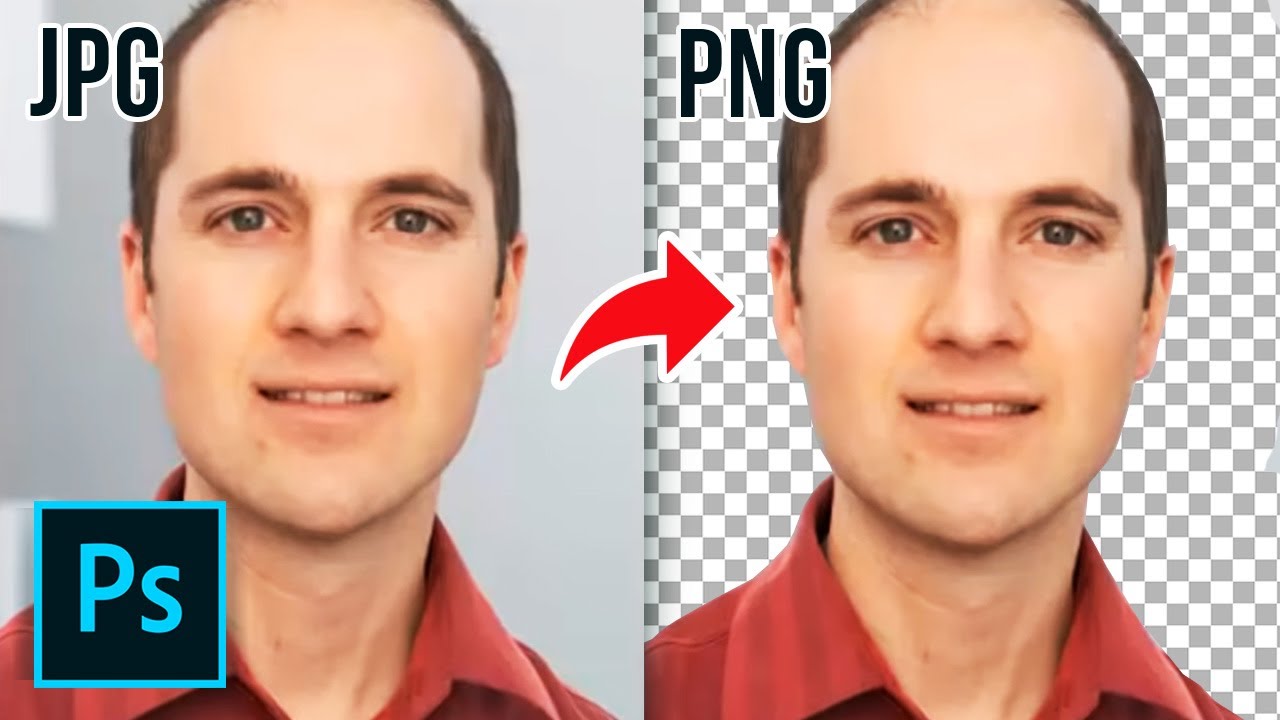#cartoon #dinosayz #3danimation #animation #characterdesign #comedy #drawingapp
How to Make Custom Brushes 🖌️
how to make background
how i make background
how to make animation
how to animation on Flipaclip
how to make anime on anime
how to make animation on Ibis paint
how to draw any bodypose
#animation #anime #flipaclip #dinosayz #3danimation #cartoon #comedy #drawingapp #dino #pixelart #pixelartwork
#bodypose #artwork #artstyle #animationstory
Best Animation App for Mobile? || flipaclip vs ibis paint 🎀📱
how to make your own character
best app for animation
how to make a character like rg bucket list
how to make animation character
how to make character like dino sayz
how to find your art style
art style kaise pata kare?
how to deal with art block
#artblock #lilyash #rgbucketlist
#bestanimation drawing app
#animationaap
#background #animebackground